Introduction to the Raspberry Pi Pico
The Raspberry Pi Pico is a compact, low-cost microcontroller board that measures just 51mm x 21mm. Despite its small size, the Pico is equipped with a powerful RP2040 microcontroller, which features a dual-core ARM Cortex-M0+ processor running at up to 133 MHz. The board also includes 264KB of on-chip RAM and 2MB of flash memory for storing programs and data.
Key Features of the Raspberry Pi Pico
- Dual-core ARM Cortex-M0+ processor
- 264KB of on-chip RAM
- 2MB of flash memory
- 26 multi-function GPIO pins
- 2 SPI, 2 I2C, 2 UART, 3 12-bit ADC, 16 PWM channels
- USB 1.1 Host and Device support
- Low power consumption
Pico Pinout: A Closer Look
The Raspberry Pi Pico’s versatility is largely due to its extensive pinout, which provides access to a wide range of peripherals and interfaces. Let’s take a closer look at the Pico’s pinout and its various functions.
GPIO Pins
The Pico features 26 multi-function GPIO (General Purpose Input/Output) pins, which can be used for various purposes, such as:
- Digital input and output
- Analog input (ADC)
- PWM output
- Serial communication (UART, I2C, SPI)
- Interrupt handling
The following table summarizes the Pico’s GPIO pins and their primary functions:
| Pin | Function |
|---|---|
| GP0-GP7 | Digital I/O, ADC, PWM, UART, I2C, SPI |
| GP8-GP15 | Digital I/O, PWM, UART, I2C, SPI |
| GP16-GP19 | Digital I/O, PWM, I2C, SPI |
| GP20-GP22 | Digital I/O, PWM, UART, I2C, SPI |
| GP23 | Digital I/O, PWM, UART, I2C |
| GP24-GP25 | Digital I/O, ADC |
| GP26-GP27 | Digital I/O, ADC, I2C |
| GP28 | Digital I/O, ADC, UART |
Power and Ground Pins
The Pico has several power and ground pins to provide a stable and reliable power supply for the board and connected peripherals:
- VSYS: System voltage input (1.8V to 5.5V)
- 3V3: 3.3V output from the on-board regulator
- 3V3_EN: Enable pin for the 3.3V regulator
- GND: Ground
Special Function Pins
In addition to the GPIO pins, the Pico has several special function pins:
- RUN: Reset pin for the RP2040 microcontroller
- BOOTSEL: Boot mode selection pin
- ADC_VREF: Reference voltage for the ADC

Programming the Raspberry Pi Pico
The Raspberry Pi Pico supports a variety of programming languages and development environments, making it accessible to both beginners and experienced developers.
MicroPython
MicroPython is a lean and efficient implementation of the Python 3 programming language specifically designed for microcontrollers. The Pico has built-in support for MicroPython, allowing users to quickly develop and run Python scripts on the board.
To get started with MicroPython on the Pico, follow these steps:
- Install the Pico’s MicroPython firmware using the official Raspberry Pi Pico documentation.
- Connect the Pico to your computer via USB.
- Use a text editor or an integrated development environment (IDE) like Thonny to write and upload your MicroPython scripts to the Pico.
C/C++
For more advanced users or performance-critical applications, the Pico can be programmed using C or C++. The Raspberry Pi Foundation provides a comprehensive SDK (Software Development Kit) for the Pico, which includes libraries, examples, and tools for developing C/C++ applications.
To get started with C/C++ development on the Pico:
- Install the Pico SDK by following the official documentation.
- Set up a development environment with a compatible IDE or text editor.
- Use the provided libraries and examples to create your own C/C++ applications for the Pico.

Pico Pinout Applications and Projects
The Raspberry Pi Pico’s extensive pinout and powerful microcontroller make it suitable for a wide range of applications and projects. Here are some examples:
Environmental Monitoring
With its analog input capabilities and low power consumption, the Pico is an excellent choice for environmental monitoring projects. You can connect various sensors, such as temperature, humidity, or Air Quality Sensors, to the Pico’s GPIO pins and use MicroPython or C/C++ to read and process the sensor data. The Pico can then send the data to a remote server or display it on a connected screen.
Robotics and Motion Control
The Pico’s PWM output and digital I/O pins make it well-suited for robotics and motion control applications. You can use the Pico to control motors, servos, and other actuators, enabling the creation of custom robots, drones, or automated systems. The Pico’s small size and low power consumption also make it ideal for mobile and battery-powered robotics projects.
Home Automation
The Pico can be used as a central hub or a peripheral device in home automation systems. With its serial communication capabilities (UART, I2C, SPI), the Pico can interact with various smart home devices, such as sensors, actuators, or wireless modules. You can develop custom firmware for the Pico to control and monitor your home automation system, or integrate it with existing platforms like Home Assistant or OpenHAB.
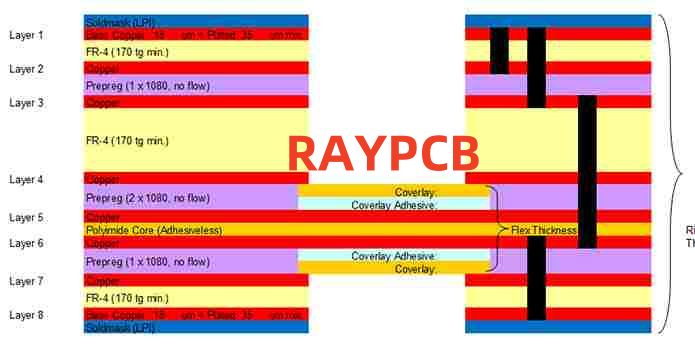
Frequently Asked Questions (FAQ)
- What is the difference between the Raspberry Pi Pico and other Raspberry Pi models?
The Raspberry Pi Pico is a microcontroller board, while other Raspberry Pi models, such as the Raspberry Pi 4 or Zero, are single-board computers (SBCs). Microcontrollers are designed for low-power, real-time, and embedded applications, while SBCs are more powerful and run full operating systems like Linux. - Can I use the Raspberry Pi Pico with Arduino libraries and sketches?
While the Pico is not directly compatible with Arduino libraries and sketches, you can use the Arduino IDE to program the Pico with C/C++ by installing the Raspberry Pi Pico Arduino core. This allows you to use familiar Arduino functions and libraries with the Pico. - How do I connect peripherals to the Pico’s GPIO pins?
To connect peripherals to the Pico’s GPIO pins, you can use jumper wires or breakout boards. Ensure that you connect the peripherals to the correct pins based on their function (e.g., analog input, PWM output, etc.) and that the voltage levels are compatible with the Pico’s 3.3V logic level. - Can I power the Pico using batteries?
Yes, you can power the Pico using batteries. The Pico’s VSYS pin accepts a wide range of input voltages (1.8V to 5.5V), making it compatible with various battery types, such as AA, AAA, or lithium-ion batteries. However, ensure that the battery voltage is within the acceptable range and that you use appropriate voltage regulators or converters if necessary. - What is the maximum current that the Pico’s GPIO pins can sink or source?
The Pico’s GPIO pins can sink or source a maximum current of 12mA each. If you need to control devices that require higher currents, you should use external driver circuits, such as transistors or relay modules, to protect the Pico’s GPIO pins from damage.
Conclusion
The Raspberry Pi Pico’s pinout and powerful RP2040 microcontroller make it a versatile and accessible platform for a wide range of projects and applications. Whether you’re a beginner learning about microcontrollers or an experienced developer working on advanced embedded systems, the Pico offers a compelling combination of performance, flexibility, and affordability.
By understanding the Pico’s pinout and its various functions, you can unlock the full potential of this tiny but mighty board. With its support for MicroPython and C/C++ programming, extensive documentation, and active community, the Raspberry Pi Pico is an excellent choice for anyone looking to explore the world of microcontrollers and embedded systems.

No responses yet